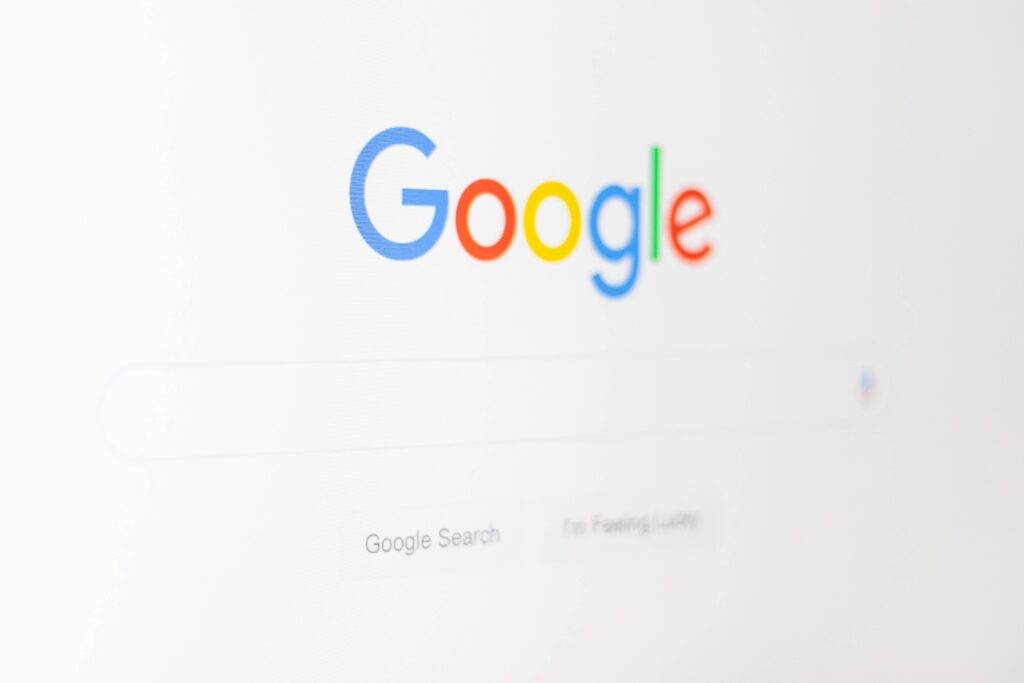Google My Business allows the management of your business’s presence on Google Search and Google Maps. Consider it an upscaled, multifaceted business listing delivering an integral part of local SEO (search engine optimisation). These listings are displayed in the Google Knowledge Panel, which is the presentation-like column generally justified to the right of your screen when you search a query on google. It exhibits concise snippets of your information to give searchers the information they require, granting your business extra visibility.
Google My Business has many benefits, which include being able to manage your information, interact with customers, and understand and expand your online presence. It is essential that your listing data is kept up to date and consistent across all listings. Inconsistencies or incorrect contact details or business names create distrust in customers.
Setting up your Google My Business to get your company on Google may seem daunting, but this guide will allow you to be popping up in google searches in no time.
Firstly, you have to create a new google account if you are brand new to google. If you already have a google account, access your Google My Business login.
Next, head to google.com/business and click ‘Manage Now’.
Here is where you start entering your details. Provide your business name, if a company with your name already exists in your region the autocomplete function will show these businesses, allowing you to inspect whether your business listing already exists. This avoids duplication or gives you the opportunity to add a new Google My Business profile to an existing business if you have recently opened a new location.
After this you will be prompted to submit the address of your physical business location. This location should be set to where you have in person interactions with customers. If you deliver goods and services, then you should tick the ‘I deliver goods and services to my customers’ box at the bottom of the container.
If you can receive customers at a physical location and you deliver goods then enter your address, tick the box and select ‘Next’. However, if you do not have a premise where customers can visit then tick the ‘I deliver goods and services to my customers’ box, and then also select the ‘hide my address (it’s not a store)’ box that appears below.
Next you will have the opportunity to specify your service area, if you deliver. This step is only for those businesses which selected the ‘I deliver goods and services to my customers’ box in the previous step. Enter one or more regions or cities etc. encompassing the areas you serve. Even if you do not have a physical address this is important to add, as it allows Google to correctly present your business for searches in those areas.
Sequentially, you will be asked to input your business category. This will not only appear in your business profile, but is also a key influencer of the search terms that your business will show for. It is highly recommendable to research what your competitors have used and look through the full list of categories before selecting your own. Endeavour to find the most exact category for your business.
Thereafter you will be prompted to enter your contact phone number and website URL. Although neither of these fields are compulsory to fill out, in order to take full advantage of Google My Business you should not be scarce with this information. Entering these allow you to benefit from more functions and features later on.
After this step is when you complete your Google My Business Verification. You have three main options to verify your business.
- Firstly, and the most-used option, is postcard verification. This option is available to all businesses and involves receiving a verification postcard at the address you entered earlier. The postcard contains a code which you enter into your Google My Business account, verifying the business.
- The second option, phone verification, involves receiving an automated message containing a code which is entered into Google My Business. You are eligible for this option if you see the ‘Verify by phone’ option at the beginning of the verification process.
- Thirdly is email verification. This option, like the phone verification option, is only available to businesses that show a ‘verify by email’ option at the beginning of the verification process. You will receive an email to the Google Account linked with the Google My Business listing, which will contain a code which you enter at the verification stage.
There is also the option to instantly verify a business if you have already verified your business’s website with Google Search Console. For this option make sure you have used the same email account for both your Google Search Console and Google My Business.
If you manage 10 or more locations of the same business, you may also be able to bulk verify.
You have now completed your Google My Business listing and verified it. At this point you can take advantage of further features.
A few things to start with are:
- Use Google My Business posts to showcase offers, updates, events and products
- Craft a captivating business description
- Discover insights into your customers
- Enhance your listing with photos and videos
- Comprehend you audience on a deeper level with Q&As
- Update business hours, location, contact information, and description
Now your valued customers can discover your business with ease as your visibility and SEO increase the quality and quantity of website traffic coming your way.